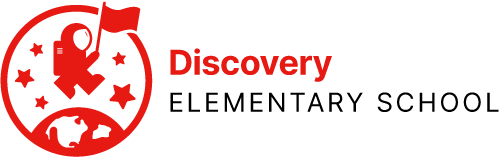Restart Your MacBook
Closing the lid is handy, but Restart is the right thing to do every morning when you start work. Restart your computer at work every day. You should also Restart your MacBook whenever anything seems strange. Something stop working that used to work? Something look wrong? Restart is your best, first, quickest option. Get used to doing this without asking or being directed; it’s always a good first choice as it harms nothing.
Click the Apple in the far upper left-hand corner, then select “Restart.” Uncheck the box “reopen windows,” and restart your computer.
NVRAM / PRAM Reset
NVRAM (pronounced “en-VEE-ram”) stands for “non-volatile random access memory,” sometimes called PRAM (pronounced “PEE-ram”) for “parameter random access memory.” It is like the cerebellum of your computer’s brain, mostly concerned with what the computer can “sense.” Resetting it helps your computer make fresh connections. This is one of the “magic tricks” your ITC may use when visiting your classroom if you can see your SMART panel display but touching it doesn’t do anything.
Unplug anything that is attached to your computer, except a power cable.
Start with your computer turned off completely. If it is on, go to the Apple in the upper left-hand corner, and select Shut Down… and follow the prompts to turn off your computer.
Once fully powered off, set the device sit untouched for 10 seconds.
Briefly press the power button once.
Immediately hold down the four-key combination Option, Command, P, R, then add holding down Power, as shown below. Use both hands as needed as you will now be holding down five buttons total.
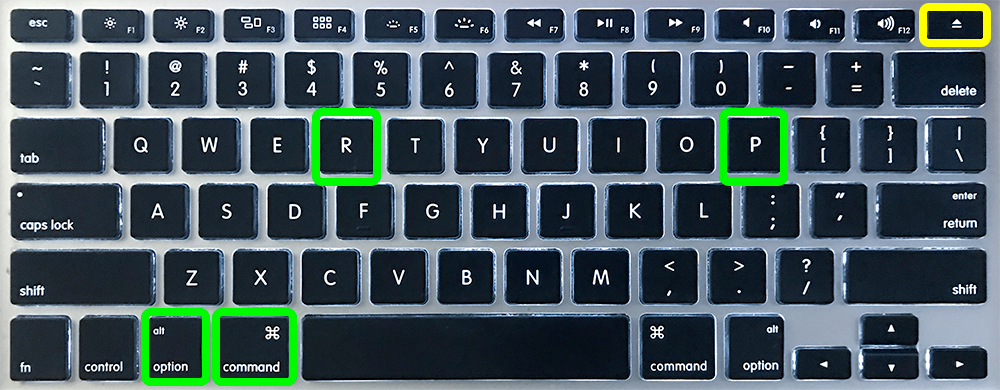
Keep holding for another several seconds. Your computer will go dark and restart. Keep holding. You’ll see the Apple on your screen. Keep holding! The Apple will disappear and then reappear and you’ll hear the startup “bong” sound.
Now you can let go. This should take about 10-15 seconds in total.
Once you’ve done this, your NVRAM / PRAM is reset. Your computer still start up normally.
SMC Reset
The System Master Controller is like the medulla of your computer’s brain, responsible for the most basic core functions of the system. Resetting it helps the computer re-establish any of its most basic understandings that may have gotten confused.
As you did in the last procedure, you’ll be holding down some things at the same time.
Unplug anything that is attached to your computer, except a power cable.
Start with your computer turned off completely. If it is on, go to the Apple in the upper left-hand corner, and select Shut Down… and follow the prompts to turn off your computer.
Once fully powered off, set the device sit untouched for 10 seconds.
Next, using your left hand, hold the key combination Shift, Control and Option in the lower left hand portion of your keyboard, then with your right hand hold the Power button, too, as shown below.
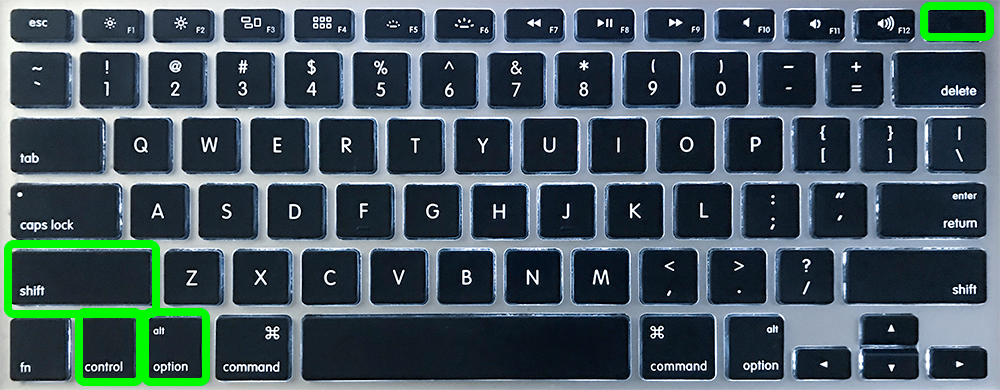
Hold all four for 10 seconds, then release.
Once this is done, count to five, then press the power button once to turn your MacBook on.
This should take about 20-25 seconds in total.
Once you’ve done this, your SMC is reset. Your computer still start up normally.
 Contact
Contact  Calendars
Calendars Careers
Careers Engage
Engage  District
District