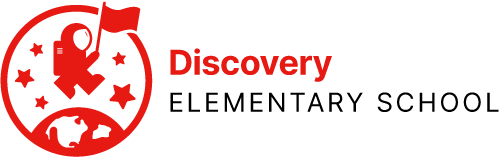Before we begin, let’s make sure you get to the right set of instructions. First, press the home button on your iPad. The Home button is the round button on the front in the middle, shown in this picture:
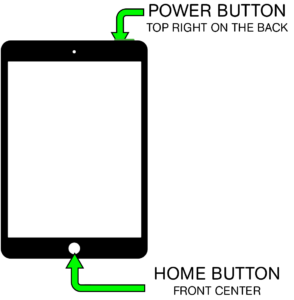
If Nothing Happens…
If nothing happens, press and hold the power button for about four seconds. The power button is shown in the picture above.
If nothing happens again, charge your iPad, wait overnight, then come back here.
If you don’t know how to charge your iPad, read the directions on the Charging & Care page.
If you did this, and waited overnight, and still nothing happens, your iPad needs Level 2 Support. Proceed to the Level 2 Support page to submit a Help Desk ticket. Be sure to explain the steps you took already, and that the device will not power on.
Please note that this is very rare, so it’s worth trying all these steps again before you do, if you can!
If your screen turns on…
If your screen turns on, you should see one of two things. Look at the pictures below, and press the one that looks most like the screen you see. You’ll be taken to the next set of instructions.
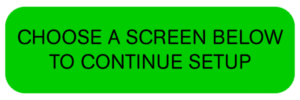
 |
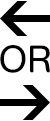 |
 |
If neither of the above screens appear, you’re likely to see one of two screens. If you see the “Low Battery” screen, plug the device in to power and leave it for several hours before trying again. The “Low Battery” screen looks like this:
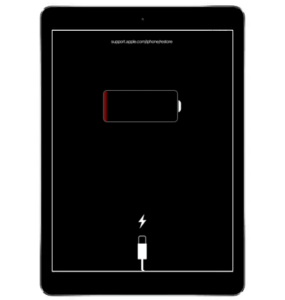
If you do not see the “Low Battery” screen, you might see the “Restore” screen, which looks like this:
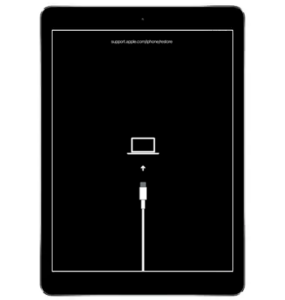
If you see the “Restore” screen, do not attempt to solve the problem yourself.
If none the above screens appears or if you see the “Restore” screen pictured above, proceed to the Level 1 Support page to submit a Help Desk ticket. Be sure to describe the screen that you see in detail, and the steps you took already.
 Contact
Contact  Calendars
Calendars Careers
Careers Engage
Engage  District
District