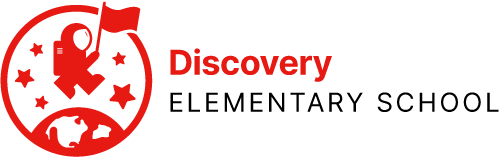Any time something isn’t quite right with your iPad, you should try these steps first.
Walk through all of these steps, either by yourself or with your teacher, before proceeding to a higher level of support.
Also check the menu in this section for specific issues you might be facing that are Level 0 Support items, and have self-help guides to assist you.
Check System Status
Sometimes, it’s not something wrong with what you’re doing or with the device, but a problem with the system itself. We can check with the people who run the systems we use, to see if they are working right:
If everything looks okay with these systems, or if none of these systems are the problem, let’s continue.
Ask Your Teacher For Help
This information is being developed. Please stay tuned.
Confirm User Name and Password
If you’re not sure of the user name and password, contact the teacher directly.
Close the App and Reopen
To learn more about how to close apps, click here.
Restart the iPad
To restart the iPad, hold down the power button for 10 seconds until the screen goes completely dark. Release the button completely. Wait 10 seconds, then press the power button again for about four seconds and release it. You should see the Apple screen appear while the iPad restarts:

Next Steps
If self-solving and working with the teacher does not resolve the issue, you can call the APS Help Desk at 703-228-2570, Monday through Thursday 7 AM – 9 PM, and Friday 7 AM – 6 PM.
Additionally, you can use the Level 1 Support form.
 Contact
Contact  Calendars
Calendars Careers
Careers Engage
Engage  District
District